Newer
Older
# TOP: TDL Open source Project
Welcome to the TOP TDL repository.
More info at [TDL website](https://tdl.etsi.org)
The TDL tools are available as a set of Eclipse plug-ins. You need to first be able to run Eclipse. The [Eclipse Neon Modeling Tools](http://www.eclipse.org/downloads/packages/eclipse-modeling-tools/neon3) distribution contains most of the necessary prerequisites for the TDL tools.
Once Eclipse is up and running, you need to add the [update site](http://tdl.etsi.org/eclipse/neon/) for the TDL tools:
https://tdl.etsi.org/eclipse/neon
After the update site is added, the list of plug-ins and features shall be shown in the installation dialog (menu item Help->Install New Software..). Select the desired features and proceed with the installation, which will require Eclipse to be restarted once the installation is finished.
Find more detailed information at [Installation wiki](https://tdl.etsi.org/wiki/index.php/Installation).
Before any models can be created, you need to create a TDL project. In file menu select New and Project...
In the following page, locate the TDL Project and continue to complete the wizard. A file `model.tdl` is created which contains the basic structure of TDL model.
To create a new Generic **TDL diagram**:
* right click on the project and select Create Representation
* select the Generic TDL and on the next page select the root package in the model.tdl file
To create a new TDL model by means of the **TDLan2 textual representation**:
* right click on a project or a folder in the package explorer and select New -> File,
* type the filename ending with `.tdlan2` and
* the corresponding editor shall be automatically opened.
To create a new TDL model by means of the TDLan2 textual representation for **structured test objectives**:
* right click on a project or a folder in the package explorer and select New -> File,
* type the filename ending with `.tplan2` and
* the corresponding editor shall be automatically opened.
To translate a TDL model from the TDLan2 textual representation to the **XF format** (or the other way around) open the source model and press the <code>T</code> icon on the toolbar. The resulting model shall be stored in the same folder as the source model with the type of the model (`.tdlan2` or `.tdl`) appended to the name of the source model.
More information on using the plugins is available at [Usage wiki](https://tdl.etsi.org/wiki/index.php/Usage).
## Setting up a local environment for development and testing
* Download and install Eclipse Modeling Tools package
* Install following additional components from Eclipse Marketplace
* Sirius
* Eclipse Xtext
* Epsilon
* Eclipse OCL
* Import the plug-ins in the Eclipse workspace
* Open the `tdl.genmodel`
* Right click on the top-node and generate model code
* Open the `GenerateTDLan2.mwe`
* Right click and select Run As -> MWE2 Workflow
* Additionally (or alternatively) repeat the same steps for the `GenerateTPLan2.mwe` (for editing structured test objectives)
* Additionally (or alternatively) repeat the same steps for the `GenerateData.mwe` (for the graphical viewer)
## Implementation of the TDL mapping to TTCN-3
The TDL mapping to TTCN-3 relies on some functionalities from [TRex2 / T3Tools](https://t3tools.informatik.uni-goettingen.de/trac). Before installing or developing the implementation of the TDL mapping to TTCN-3, the corresponding components need to be installed from the following update site:
https://t3tools.informatik.uni-goettingen.de/downloads/trex2/
After installation, to apply the transformation of a TDL model into TTCN-3 code, open the TDL model (making sure it is selected) and press the `T3` icon on the toolbar. This shall result in the generation of a `.ttcn3` file with the same name in the same folder as the model.