External users (FREE SELF)
In cases where it is desired that a user has access only to some internal or private projects, there is the option of creating External Users. This feature may be useful when for example a contractor is working on a given project and should only have access to that project.
External users:
- Cannot create project, groups, and snippets in their personal namespaces.
- Can only create projects (including forks), subgroups, and snippets within top-level groups to which they are explicitly granted access.
- Can only access public projects and projects to which they are explicitly granted access, thus hiding all other internal or private ones from them (like being logged out).
- Can only access public groups and groups to which they are explicitly granted access, thus hiding all other internal or private ones from them (like being logged out).
- Can only access public snippets.
Access can be granted by adding the user as member to the project or group. Like usual users, they receive a role in the project or group with all the abilities that are mentioned in the permissions table. For example, if an external user is added as Guest, and your project is internal or private, they do not have access to the code; you need to grant the external user access at the Reporter level or above if you want them to have access to the code. You should always take into account the project's visibility and permissions settings as well as the permission level of the user.
NOTE: External users still count towards a license seat.
An administrator can flag a user as external by either of the following methods:
- Through the API.
- Using the GitLab UI:
- On the top bar, select Main menu > Admin.
- On the left sidebar, select Overview > Users to create a new user or edit an existing one. There, you can find the option to flag the user as external.
Additionally, users can be set as external users using:
Set a new user to external
By default, new users are not set as external users. This behavior can be changed by an administrator:
- On the top bar, select Main menu > Admin.
- On the left sidebar, select Settings > General.
- Expand the Account and limit section.
If you change the default behavior of creating new users as external, you have the option to narrow it down by defining a set of internal users. The Internal users field allows specifying an email address regex pattern to identify default internal users. New users whose email address matches the regex pattern are set to internal by default rather than an external collaborator.
The regex pattern format is in Ruby, but it needs to be convertible to JavaScript,
and the ignore case flag is set (/regex pattern/i). Here are some examples:
- Use
\.internal@domain\.com$to mark email addresses ending with.internal@domain.comas internal. - Use
^(?:(?!\.ext@domain\.com).)*$\r?to mark users with email addresses not including.ext@domain.comas internal.
WARNING: Be aware that this regex could lead to a regular expression denial of service (ReDoS) attack.