Maintenance Rake tasks (FREE SELF)
GitLab provides Rake tasks for general maintenance.
Gather GitLab and system information
This command gathers information about your GitLab installation and the system it runs on. These may be useful when asking for help or reporting issues. In a multi-node environment, run this command on nodes running GitLab Rails to avoid PostgreSQL socket errors.
Omnibus Installation
sudo gitlab-rake gitlab:env:infoSource Installation
bundle exec rake gitlab:env:info RAILS_ENV=productionExample output:
System information
System: Ubuntu 20.04
Proxy: no
Current User: git
Using RVM: no
Ruby Version: 2.6.6p146
Gem Version: 2.7.10
Bundler Version:1.17.3
Rake Version: 12.3.3
Redis Version: 5.0.9
Git Version: 2.27.0
Sidekiq Version:5.2.9
Go Version: unknown
GitLab information
Version: 13.2.2-ee
Revision: 618883a1f9d
Directory: /opt/gitlab/embedded/service/gitlab-rails
DB Adapter: PostgreSQL
DB Version: 11.7
URL: http://gitlab.example.com
HTTP Clone URL: http://gitlab.example.com/some-group/some-project.git
SSH Clone URL: git@gitlab.example.com:some-group/some-project.git
Elasticsearch: no
Geo: no
Using LDAP: no
Using Omniauth: yes
Omniauth Providers:
GitLab Shell
Version: 13.3.0
Repository storage paths:
- default: /var/opt/gitlab/git-data/repositories
GitLab Shell path: /opt/gitlab/embedded/service/gitlab-shellShow GitLab license information (PREMIUM SELF)
- Introduced in GitLab 12.6.
- Moved to GitLab Premium in 13.9.
This command shows information about your GitLab license and how many seats are used. It is only available on GitLab Enterprise installations: a license cannot be installed into GitLab Community Edition.
These may be useful when raising tickets with Support, or for programmatically checking your license parameters.
Omnibus Installation
sudo gitlab-rake gitlab:license:infoSource Installation
bundle exec rake gitlab:license:info RAILS_ENV=productionExample output:
Today's Date: 2020-02-29
Current User Count: 30
Max Historical Count: 30
Max Users in License: 40
License valid from: 2019-11-29 to 2020-11-28
Email associated with license: user@example.comCheck GitLab configuration
The gitlab:check Rake task runs the following Rake tasks:
gitlab:gitlab_shell:checkgitlab:gitaly:checkgitlab:sidekiq:checkgitlab:incoming_email:checkgitlab:ldap:checkgitlab:app:check
It checks that each component was set up according to the installation guide and suggest fixes for issues found. This command must be run from your application server and doesn't work correctly on component servers like Gitaly. If you're running Geo, see also the Geo Health check Rake task.
You may also have a look at our troubleshooting guides for:
Additionally you should also verify database values can be decrypted using the current secrets.
To run gitlab:check, run:
Omnibus Installation
sudo gitlab-rake gitlab:checkSource Installation
bundle exec rake gitlab:check RAILS_ENV=productionUse SANITIZE=true for gitlab:check if you want to omit project names from the output.
Example output:
Checking Environment ...
Git configured for git user? ... yes
Has python2? ... yes
python2 is supported version? ... yes
Checking Environment ... Finished
Checking GitLab Shell ...
GitLab Shell version? ... OK (1.2.0)
Repo base directory exists? ... yes
Repo base directory is a symlink? ... no
Repo base owned by git:git? ... yes
Repo base access is drwxrws---? ... yes
post-receive hook up-to-date? ... yes
post-receive hooks in repos are links: ... yes
Checking GitLab Shell ... Finished
Checking Sidekiq ...
Running? ... yes
Checking Sidekiq ... Finished
Checking GitLab ...
Database config exists? ... yes
Database is SQLite ... no
All migrations up? ... yes
GitLab config exists? ... yes
GitLab config outdated? ... no
Log directory writable? ... yes
Tmp directory writable? ... yes
Init script exists? ... yes
Init script up-to-date? ... yes
Redis version >= 2.0.0? ... yes
Checking GitLab ... Finished
Rebuild authorized_keys file
In some cases it is necessary to rebuild the authorized_keys file,
for example, if after an upgrade you receive Permission denied (publickey) when pushing via SSH
and find 404 Key Not Found errors in the gitlab-shell.log file.
To rebuild authorized_keys, run:
Omnibus Installation
sudo gitlab-rake gitlab:shell:setupSource Installation
cd /home/git/gitlab
sudo -u git -H bundle exec rake gitlab:shell:setup RAILS_ENV=productionExample output:
This will rebuild an authorized_keys file.
You will lose any data stored in authorized_keys file.
Do you want to continue (yes/no)? yesClear Redis cache
If for some reason the dashboard displays the wrong information, you might want to clear Redis' cache. To do this, run:
Omnibus Installation
sudo gitlab-rake cache:clearSource Installation
cd /home/git/gitlab
sudo -u git -H bundle exec rake cache:clear RAILS_ENV=productionPrecompile the assets
Sometimes during version upgrades you might end up with some wrong CSS or missing some icons. In that case, try to precompile the assets again.
This Rake task only applies to source installations. Read more about troubleshooting this problem when running the Omnibus GitLab package. The guidance for Omnibus GitLab might be applicable for Kubernetes and Docker Omnibus deployments of GitLab, though in general, container-based installations don't have issues with missing assets.
Source Installation
cd /home/git/gitlab
sudo -u git -H bundle exec rake gitlab:assets:compile RAILS_ENV=productionFor omnibus versions, the unoptimized assets (JavaScript, CSS) are frozen at
the release of upstream GitLab. The omnibus version includes optimized versions
of those assets. Unless you are modifying the JavaScript / CSS code on your
production machine after installing the package, there should be no reason to redo
rake gitlab:assets:compile on the production machine. If you suspect that assets
have been corrupted, you should reinstall the omnibus package.
Check TCP connectivity to a remote site
Sometimes you need to know if your GitLab installation can connect to a TCP service on another machine (for example a PostgreSQL or web server) to troubleshoot proxy issues. A Rake task is included to help you with this.
Omnibus Installation
sudo gitlab-rake gitlab:tcp_check[example.com,80]Source Installation
cd /home/git/gitlab
sudo -u git -H bundle exec rake gitlab:tcp_check[example.com,80] RAILS_ENV=productionClear exclusive lease (DANGER)
GitLab uses a shared lock mechanism: ExclusiveLease to prevent simultaneous operations
in a shared resource. An example is running periodic garbage collection on repositories.
In very specific situations, an operation locked by an Exclusive Lease can fail without releasing the lock. If you can't wait for it to expire, you can run this task to manually clear it.
To clear all exclusive leases:
WARNING: Don't run it while GitLab or Sidekiq is running
sudo gitlab-rake gitlab:exclusive_lease:clearTo specify a lease type or lease type + id, specify a scope:
# to clear all leases for repository garbage collection:
sudo gitlab-rake gitlab:exclusive_lease:clear[project_housekeeping:*]
# to clear a lease for repository garbage collection in a specific project: (id=4)
sudo gitlab-rake gitlab:exclusive_lease:clear[project_housekeeping:4]Display status of database migrations
See the background migrations documentation for how to check that migrations are complete when upgrading GitLab.
To check the status of specific migrations, you can use the following Rake task:
sudo gitlab-rake db:migrate:statusTo check the tracking database on a Geo secondary site, you can use the following Rake task:
sudo gitlab-rake db:migrate:status:geoThis outputs a table with a Status of up or down for
each Migration ID.
database: gitlabhq_production
Status Migration ID Migration Name
--------------------------------------------------
up migration_id migration_nameRun incomplete database migrations
Database migrations can be stuck in an incomplete state, with a down
status in the output of the sudo gitlab-rake db:migrate:status command.
-
To complete these migrations, use the following Rake task:
sudo gitlab-rake db:migrate -
After the command completes, run
sudo gitlab-rake db:migrate:statusto check if all migrations are completed (have anupstatus). -
Hot reload
pumaandsidekiqservices:sudo gitlab-ctl hup puma sudo gitlab-ctl restart sidekiq
Rebuild database indexes
WARNING: This is an experimental feature that isn't enabled by default. It requires PostgreSQL 12 or later.
Database indexes can be rebuilt regularly to reclaim space and maintain healthy levels of index bloat over time.
To rebuild the two indexes with the highest estimated bloat, use the following Rake task:
sudo gitlab-rake gitlab:db:reindexTo target a specific index, use the following Rake task:
sudo gitlab-rake gitlab:db:reindex['public.a_specific_index']The following index types are not supported:
- Indexes used for constraint exclusion
- Partitioned indexes
- Expression indexes
Optionally, this Rake task sends annotations to a Grafana (4.6 or later) endpoint. Use the following custom environment variables to enable annotations:
-
GRAFANA_API_URL- The base URL for Grafana, for examplehttp://some-host:3000. -
GRAFANA_API_KEY- Grafana API key with at leastEditor role.
You can also enable reindexing as a regular cron job.
Import common metrics
Sometimes you may need to re-import the common metrics that power the Metrics dashboards.
This could be as a result of updating existing metrics, or as a troubleshooting measure.
To re-import the metrics you can run:
sudo gitlab-rake metrics:setup_common_metrics