Multiple Databases (FREE SELF)
Introduced in GitLab 15.7.
WARNING: This feature is not ready for production use
By default, GitLab uses a single application database, referred to as the main database.
To scale GitLab, you can configure GitLab to use multiple application databases.
Due to known issues, configuring GitLab with multiple databases is an Experiment.
After you have set up multiple databases, GitLab uses a second application database for
CI/CD features, referred to as the ci database.
All tables have exactly the same structure in both the main, and ci
databases. Some examples:
- When multiple databases are configured, the
ci_pipelinestable exists in both themainandcidatabases, but GitLab reads and writes only to theci_pipelinestable in thecidatabase. - Similarly, the
projectstable exists in both themainandcidatabases, but GitLab reads and writes only to theprojectstable in themaindatabase. - For some tables (such as
loose_foreign_keys_deleted_records) GitLab reads and writes to both themainandcidatabases. See the development documentation
Known issues
- Once data is migrated to the
cidatabase, you cannot migrate it back.
Migrate existing installations
To migrate existing data from the main database to the ci database, you can
copy the database across.
Existing source installation
-
Stop GitLab, except for PostgreSQL:
sudo service gitlab stop sudo service postgresql start -
Dump the
maindatabase:sudo -u git pg_dump -f gitlabhq_production.sql gitlabhq_production -
Create the
cidatabase, and copy the data from the previous dump:sudo -u postgres psql -d template1 -c "CREATE DATABASE gitlabhq_production_ci OWNER git;" sudo -u git psql -f gitlabhq_production.sql gitlabhq_production_ci -
Configure GitLab to use multiple databases.
Existing Omnibus installation
-
Stop GitLab, except for PostgreSQL:
sudo gitlab-ctl stop sudo gitlab-ctl start postgresql -
Dump the
maindatabase:sudo -u gitlab-psql /opt/gitlab/embedded/bin/pg_dump -h /var/opt/gitlab/postgresql -f gitlabhq_production.sql gitlabhq_production -
Create the
cidatabase, and copy the data from the previous dump:sudo -u gitlab-psql /opt/gitlab/embedded/bin/psql -h /var/opt/gitlab/postgresql -d template1 -c "CREATE DATABASE gitlabhq_production_ci OWNER gitlab;" sudo -u gitlab-psql /opt/gitlab/embedded/bin/psql -h /var/opt/gitlab/postgresql -f gitlabhq_production.sql gitlabhq_production_ci -
Configure GitLab to use multiple databases.
Set up multiple databases
To configure GitLab to use multiple application databases, follow the instructions below for your installation type.
WARNING:
You must stop GitLab before setting up multiple databases. This prevents
split-brain situations, where main data is written to the ci database, and
the other way around.
Installations from source
-
For existing installations, migrate the data first.
-
Back up GitLab in case of unforeseen issues.
-
Stop GitLab:
sudo service gitlab stop -
Open
config/database.yml, and add aci:section underproduction:. Seeconfig/database.yml.decomposed-postgresqlfor possible values for this newci:section. Once modified, theconfig/database.ymlshould look like:production: main: # ... ci: adapter: postgresql encoding: unicode database: gitlabhq_production_ci # ... -
Save the
config/database.ymlfile. -
Update the service files to set the
GITLAB_ALLOW_SEPARATE_CI_DATABASEenvironment variable totrue. -
For new installations only. Create the
gitlabhq_production_cidatabase:sudo -u postgres psql -d template1 -c "CREATE DATABASE gitlabhq_production OWNER git;" sudo -u git -H bundle exec rake db:schema:load:ci -
Lock writes for
citables inmaindatabase, and the other way around:sudo -u git -H bundle exec rake gitlab:db:lock_writes -
Restart GitLab:
sudo service gitlab restart
Omnibus GitLab installations
-
For existing installations, migrate the data first.
-
Back up GitLab in case of unforeseen issues.
-
Stop GitLab:
sudo gitlab-ctl stop -
Edit
/etc/gitlab/gitlab.rband add the following lines:gitlab_rails['env'] = { 'GITLAB_ALLOW_SEPARATE_CI_DATABASE' => 'true' } gitlab_rails['databases']['ci']['enable'] = true gitlab_rails['databases']['ci']['db_database'] = 'gitlabhq_production_ci' -
Save the
/etc/gitlab/gitlab.rbfile. -
Reconfigure GitLab:
sudo gitlab-ctl reconfigure -
Optional, for new installations only. Reconfiguring GitLab should create the
gitlabhq_production_cidatabase if it does not exist. If the database is not created automatically, create it manually:sudo gitlab-ctl start postgresql sudo -u gitlab-psql /opt/gitlab/embedded/bin/psql -h /var/opt/gitlab/postgresql -d template1 -c "CREATE DATABASE gitlabhq_production_ci OWNER gitlab;" sudo gitlab-rake db:schema:load:ci -
Lock writes for
citables inmaindatabase, and the other way around:sudo gitlab-ctl start postgresql sudo gitlab-rake gitlab:db:lock_writes -
Restart GitLab:
sudo gitlab-ctl restart
Further information
For more information on multiple databases, see issue 6168.
For more information on how multiple databases work in GitLab, see the development guide for multiple databases.
Since 2022-07-02, GitLab.com has been running with two separate databases. For more information, see this blog post.