| ... | ... | @@ -38,14 +38,17 @@ After Eclipse restarts, you should be able to see a `W` button in the toolbar be |
|
|
|
|
|
|
|
1. Open a **tplan2** or a **tdltx/tdltxi** document containing structured test objectives and/or test purpose descriptions in Eclipse like this
|
|
|
|
|
|
|
|
[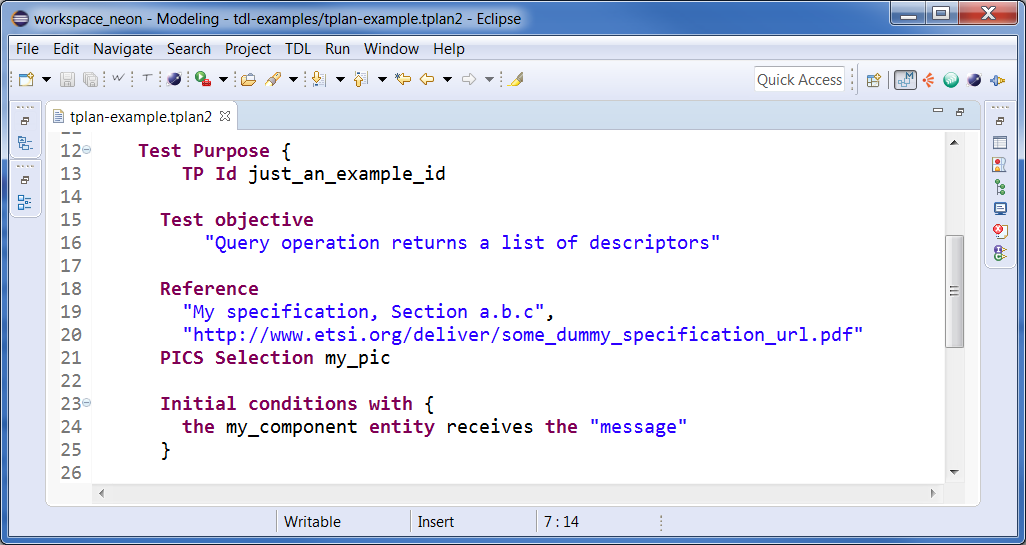](https://tdl.etsi.org/wiki/index.php/File:Tdlan_example.PNG)
|
|
|
|

|
|
|
|
|
|
|
|
[ [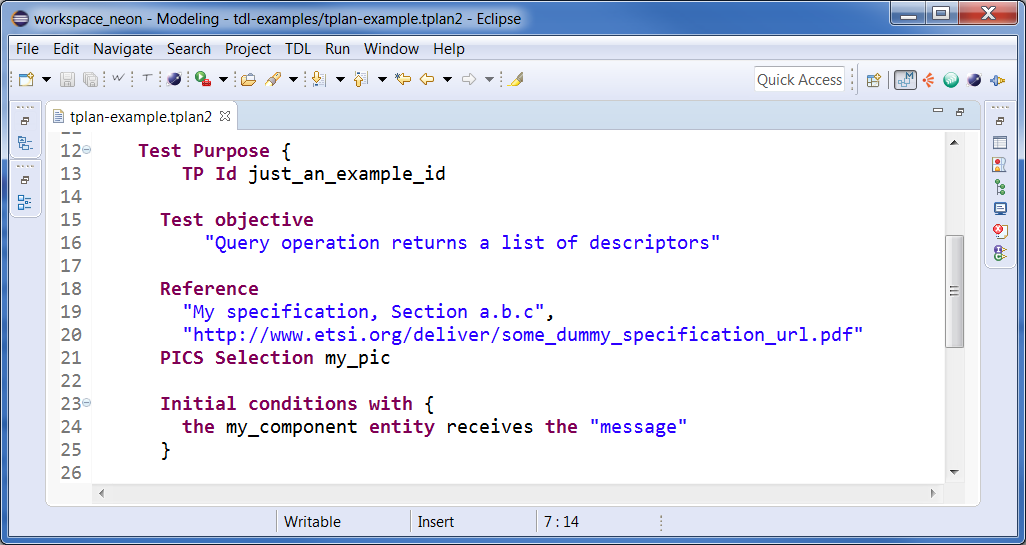](https://tdl.etsi.org/wiki/index.php/File:Tdlan_example.PNG) ]: #
|
|
|
|
2. Click on the `W` button in the toolbar and select the preferred template. It may happen that the Eclipse window is not responsive to clicks during the export execution, it does not mean that it is an error.
|
|
|
|
3. When the processing is done, the newly created Word document will be in the same folder of the tplan/tdltx/tdltxi file and should appear in the Project Explorer
|
|
|
|
4. If the file is not shown, select the project, right click and select *Refresh* (or hit F5 on the keyboard)
|
|
|
|
|
|
|
|
The result will look like:
|
|
|
|
|
|
|
|

|
|
|
|
|
|
|
|
[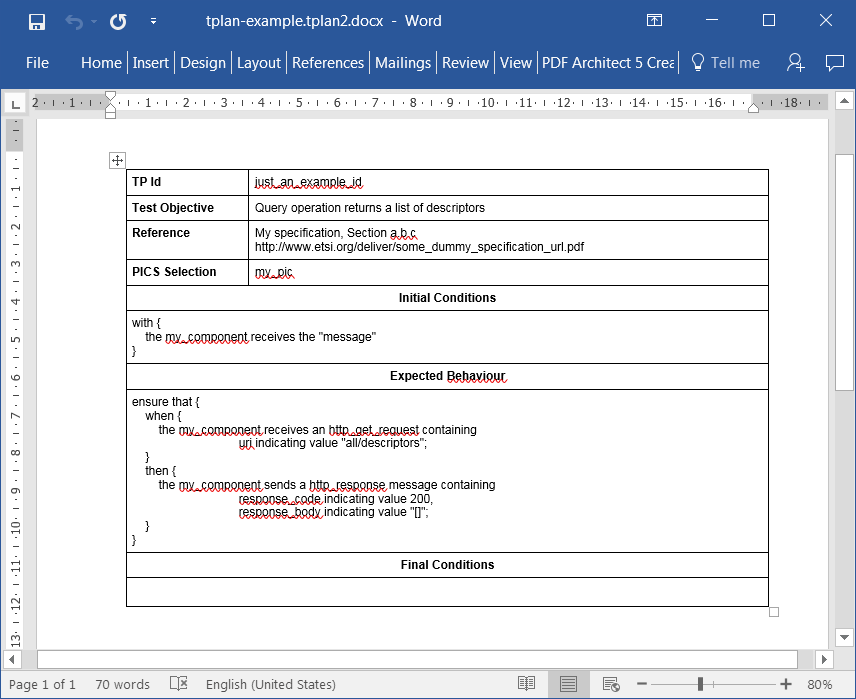](https://tdl.etsi.org/wiki/index.php/File:Word.PNG)
|
|
|
|
|
|
|
|
The result includes relevant parts of the original structured test objective / test purpose description substituted the corresponding placeholders in the templates. Some keywords may be substituted as part of the process (e.g. "entity" keywords, etc.). Textual comments are also included. To exclude certain textual comments from the output, add a "!" prefix in the comment, e.g.:
|
| ... | ... | |