|
|
|
# TDL editor plugin
|
|
|
|
|
|
|
|
To create a new TDL model by means of the TDLan2 textual representation, follow these steps:
|
|
|
|
|
|
|
|
- right click on a project or a folder in the package explorer and select New -> File,
|
|
|
|
- type the filename ending with **.tdlan2**
|
|
|
|
- the corresponding editor shall be automatically opened.
|
|
|
|
|
|
|
|
# TDL-TO editor plugin
|
|
|
|
|
|
|
|
To create a new TDL model by means of the TPlan2 textual representation for structured test objectives, follow this steps:
|
|
|
|
|
|
|
|
- right click on a project or a folder in the package explorer and select New -> File,
|
|
|
|
- type the filename ending with **.tplan2** ,
|
|
|
|
- the corresponding editor shall be automatically opened.
|
|
|
|
|
|
|
|
# Convert the text into XF Format
|
|
|
|
|
|
|
|
- To translate a TDL model from the TDLan2 textual representation to the XF format (or the other way around), open the source model and press the "T" icon on the toolbar. The resulting model shall be stored in the same folder as the source model with the type of the model (**.tdlan2** or **.tdl**) appended to the name of the source model.
|
|
|
|
|
|
|
|
# Export TDL Test Objectives as Word tables
|
|
|
|
|
|
|
|
## Install the plugin
|
|
|
|
|
|
|
|
Make sure that the TDL Word export plugin is installed. Find here [how to install the plugins](https://tdl.etsi.org/wiki/index.php/Installation). After the plugin is installed, you will be asked to restart the Eclipse environment.
|
|
|
|
|
|
|
|
After Eclipse restarts, you should be able to see a `W` button in the toolbar below the main menu.
|
|
|
|
|
|
|
|
[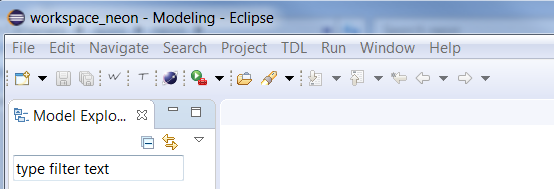](https://tdl.etsi.org/wiki/index.php/File:Toolbar.PNG)
|
|
|
|
|
|
|
|
## Use the export button!
|
|
|
|
|
|
|
|
1. Open a **tplan2** document in Eclipse like this
|
|
|
|
|
|
|
|
[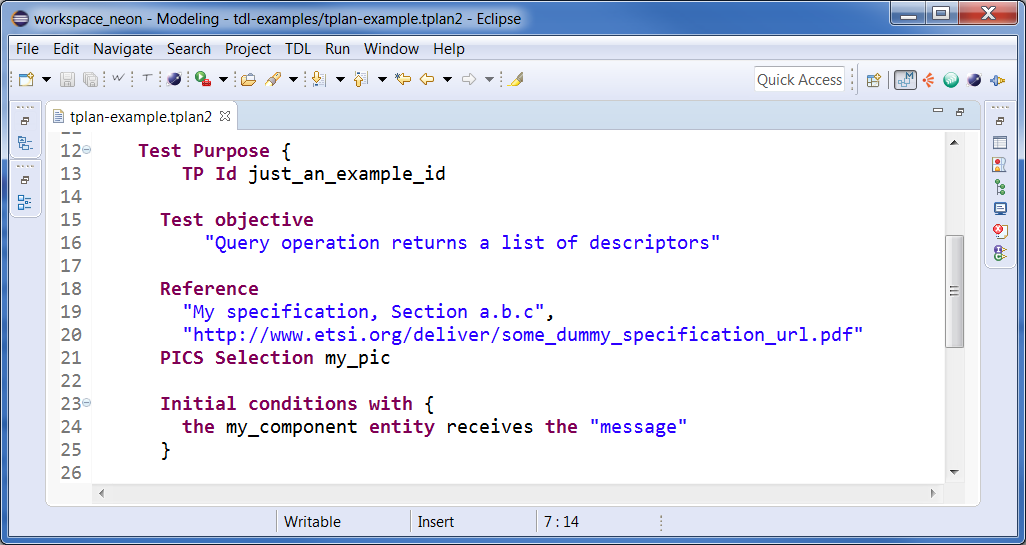](https://tdl.etsi.org/wiki/index.php/File:Tdlan_example.PNG)
|
|
|
|
|
|
|
|
1. Click on the `W` button in the toolbar and wait for a few seconds. It may happen that the Eclipse window is not responsive to clicks during the export execution, it does not mean that it is an error.
|
|
|
|
|
|
|
|
1. When the processing is done, the newly created Word document will be in the same folder of the tplan file and should appear in the Project explorer
|
|
|
|
2. If the file is not shown, select the project, right click and select *Refresh* (or hit F5 on the keyboard)
|
|
|
|
|
|
|
|
The result will look like:
|
|
|
|
|
|
|
|
[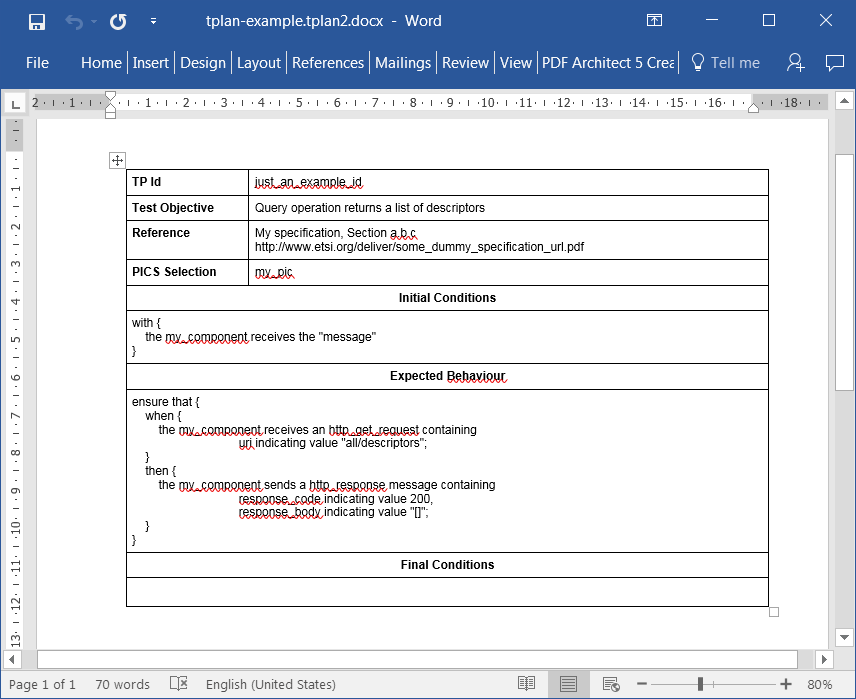](https://tdl.etsi.org/wiki/index.php/File:Word.PNG) |
|
|
\ No newline at end of file |