Troubleshooting CI/CD (FREE)
GitLab provides several tools to help make troubleshooting your pipelines easier.
This guide also lists common issues and possible solutions.
Verify syntax
An early source of problems can be incorrect syntax. The pipeline shows a yaml invalid
badge and does not start running if any syntax or formatting problems are found.
Edit .gitlab-ci.yml with the pipeline editor
The pipeline editor is the recommended editing experience (rather than the single file editor or the Web IDE). It includes:
- Code completion suggestions that ensure you are only using accepted keywords.
- Automatic syntax highlighting and validation.
- The CI/CD configuration visualization,
a graphical representation of your
.gitlab-ci.ymlfile.
Edit .gitlab-ci.yml locally
If you prefer to edit your pipeline configuration locally, you can use the GitLab CI/CD schema in your editor to verify basic syntax issues. Any editor with Schemastore support uses the GitLab CI/CD schema by default.
If you need to link to the schema directly, it is at:
https://gitlab.com/gitlab-org/gitlab/-/blob/master/app/assets/javascripts/editor/schema/ci.jsonTo see the full list of custom tags covered by the CI/CD schema, check the latest version of the schema.
Verify syntax with CI Lint tool
The CI Lint tool is a simple way to ensure the syntax of a CI/CD configuration
file is correct. Paste in full .gitlab-ci.yml files or individual jobs configuration,
to verify the basic syntax.
When a .gitlab-ci.yml file is present in a project, you can also use the CI Lint
tool to simulate the creation of a full pipeline.
It does deeper verification of the configuration syntax.
Verify variables
A key part of troubleshooting CI/CD is to verify which variables are present in a pipeline, and what their values are. A lot of pipeline configuration is dependent on variables, and verifying them is one of the fastest ways to find the source of a problem.
Export the full list of variables available in each problematic job. Check if the variables you expect are present, and check if their values are what you expect.
GitLab CI/CD documentation
The complete .gitlab-ci.yml reference contains a full list of
every keyword you can use to configure your pipelines.
You can also look at a large number of pipeline configuration examples and templates.
Documentation for pipeline types
Branch pipelines are the most basic type. Other pipeline types have their own detailed usage guides that you should read if you are using that type:
- Multi-project pipelines: Have your pipeline trigger a pipeline in a different project.
- Parent/child pipelines: Have your main pipeline trigger and run separate pipelines in the same project. You can also dynamically generate the child pipeline's configuration at runtime.
-
Merge request pipelines: Run a pipeline
in the context of a merge request.
- Merged results pipelines: Merge request pipelines that run on the combined source and target branch
- Merge trains: Multiple merged results pipelines that queue and run automatically before changes are merged.
Troubleshooting Guides for CI/CD features
Troubleshooting guides are available for some CI/CD features and related topics:
Common CI/CD issues
A lot of common pipeline issues can be fixed by analyzing the behavior of the rules
or only/except configuration. You shouldn't use these two configurations in the same
pipeline, as they behave differently. It's hard to predict how a pipeline runs with
this mixed behavior.
If your rules or only/except configuration makes use of predefined variables
like CI_PIPELINE_SOURCE, CI_MERGE_REQUEST_ID, you should verify them
as the first troubleshooting step.
Jobs or pipelines don't run when expected
The rules or only/except keywords are what determine whether or not a job is
added to a pipeline. If a pipeline runs, but a job is not added to the pipeline,
it's usually due to rules or only/except configuration issues.
If a pipeline does not seem to run at all, with no error message, it may also be
due to rules or only/except configuration, or the workflow: rules keyword.
If you are converting from only/except to the rules keyword, you should check
the rules configuration details carefully. The behavior
of only/except and rules is different and can cause unexpected behavior when migrating
between the two.
The common if clauses for rules
can be very helpful for examples of how to write rules that behave the way you expect.
Two pipelines run at the same time
Two pipelines can run when pushing a commit to a branch that has an open merge request associated with it. Usually one pipeline is a merge request pipeline, and the other is a branch pipeline.
This situation is usually caused by the rules configuration, and there are several ways to
prevent duplicate pipelines.
A job is not in the pipeline
GitLab determines if a job is added to a pipeline based on the only/except
or rules defined for the job. If it didn't run, it's probably
not evaluating as you expect.
No pipeline or the wrong type of pipeline runs
Before a pipeline can run, GitLab evaluates all the jobs in the configuration and tries to add them to all available pipeline types. A pipeline does not run if no jobs are added to it at the end of the evaluation.
If a pipeline did not run, it's likely that all the jobs had rules or only/except that
blocked them from being added to the pipeline.
If the wrong pipeline type ran, then the rules or only/except configuration should
be checked to make sure the jobs are added to the correct pipeline type. For
example, if a merge request pipeline did not run, the jobs may have been added to
a branch pipeline instead.
It's also possible that your workflow: rules configuration
blocked the pipeline, or allowed the wrong pipeline type.
Pipeline with many jobs fails to start
A Pipeline that has more jobs than the instance's defined CI/CD limits fails to start.
To reduce the number of jobs in your pipeline, you can split your .gitlab-ci.yml
configuration using parent-child pipelines.
A job runs unexpectedly
A common reason a job is added to a pipeline unexpectedly is because the changes
keyword always evaluates to true in certain cases. For example, changes is always
true in certain pipeline types, including scheduled pipelines and pipelines for tags.
The changes keyword is used in combination with only/except
or rules). It's recommended to use changes with
rules or only/except configuration that ensures the job is only added to branch
pipelines or merge request pipelines.
"fatal: reference is not a tree" error
Introduced in GitLab 12.4.
Previously, you'd have encountered unexpected pipeline failures when you force-pushed a branch to its remote repository. To illustrate the problem, suppose you've had the current workflow:
- A user creates a feature branch named
exampleand pushes it to a remote repository. - A new pipeline starts running on the
examplebranch. - A user rebases the
examplebranch on the latest default branch and force-pushes it to its remote repository. - A new pipeline starts running on the
examplebranch again, however, the previous pipeline (2) fails because offatal: reference is not a tree:error.
This occurs because the previous pipeline cannot find a checkout-SHA (which is associated with the pipeline record)
from the example branch that the commit history has already been overwritten by the force-push.
Similarly, Merged results pipelines
might have failed intermittently due to the same reason.
As of GitLab 12.4, we've improved this behavior by persisting pipeline refs exclusively. To illustrate its life cycle:
- A pipeline is created on a feature branch named
example. - A persistent pipeline ref is created at
refs/pipelines/<pipeline-id>, which retains the checkout-SHA of the associated pipeline record. This persistent ref stays intact during the pipeline execution, even if the commit history of theexamplebranch has been overwritten by force-push. - The runner fetches the persistent pipeline ref and gets source code from the checkout-SHA.
- When the pipeline finishes, its persistent ref is cleaned up in a background process.
Merge request pipeline messages
The merge request pipeline widget shows information about the pipeline status in a merge request. It's displayed above the ability to merge status widget.
"Checking ability to merge automatically" message
There is a known issue
where a merge request can be stuck with the Checking ability to merge automatically
message.
If your merge request has this message and it does not disappear after a few minutes, you can try one of these workarounds:
- Refresh the merge request page.
- Close & Re-open the merge request.
- Rebase the merge request with the
/rebasequick action. - If you have already confirmed the merge request is ready to be merged, you can merge
it with the
/mergequick action.
"Checking pipeline status" message
This message is shown when the merge request has no pipeline associated with the latest commit yet. This might be because:
- GitLab hasn't finished creating the pipeline yet.
- You are using an external CI service and GitLab hasn't heard back from the service yet.
- You are not using CI/CD pipelines in your project.
- You are using CI/CD pipelines in your project, but your configuration prevented a pipeline from running on the source branch for your merge request.
- The latest pipeline was deleted (this is a known issue).
- The source branch of the merge request is on a private fork.
After the pipeline is created, the message updates with the pipeline status.
Merge request status messages
The merge request status widget shows the Merge button and whether or not a merge request is ready to merge. If the merge request can't be merged, the reason for this is displayed.
If the pipeline is still running, Merge is replaced with the Merge when pipeline succeeds button.
If Merge Trains are enabled, the button is either Add to merge train or Add to merge train when pipeline succeeds. (PREMIUM)
"A CI/CD pipeline must run and be successful before merge" message
This message is shown if the Pipelines must succeed setting is enabled in the project and a pipeline has not yet run successfully. This also applies if the pipeline has not been created yet, or if you are waiting for an external CI service. If you don't use pipelines for your project, then you should disable Pipelines must succeed so you can accept merge requests.
"Merge blocked: pipeline must succeed. Push a new commit that fixes the failure" message
This message is shown if the merge request pipeline, merged results pipeline, or merge train pipeline has failed or been canceled. This does not happen when a basic branch pipeline fails.
If a merge request pipeline or merged result pipeline was canceled or failed, you can:
- Re-run the entire pipeline by selecting Run pipeline in the pipeline tab in the merge request.
- Retry only the jobs that failed. If you re-run the entire pipeline, this is not necessary.
- Push a new commit to fix the failure.
If the merge train pipeline has failed, you can:
- Check the failure and determine if you can use the
/mergequick action to immediately add the merge request to the train again. - Re-run the entire pipeline by selecting Run pipeline in the pipeline tab in the merge request, then add the merge request to the train again.
- Push a commit to fix the failure, then add the merge request to the train again.
If the merge train pipeline was canceled before the merge request was merged, without a failure, you can:
- Add it to the train again.
Project group/project not found or access denied
This message is shown if configuration is added with include and one of the following:
- The configuration refers to a project that can't be found.
- The user that is running the pipeline is unable to access any included projects.
To resolve this, check that:
- The path of the project is in the format
my-group/my-projectand does not include any folders in the repository. - The user running the pipeline is a member of the projects that contain the included files. Users must also have the permission to run CI/CD jobs in the same projects.
"The parsed YAML is too big" message
This message displays when the YAML configuration is too large or nested too deeply. YAML files with a large number of includes, and thousands of lines overall, are more likely to hit this memory limit. For example, a YAML file that is 200kb is likely to hit the default memory limit.
To reduce the configuration size, you can:
- Check the length of the expanded CI/CD configuration in the pipeline editor's merged YAML tab. Look for duplicated configuration that can be removed or simplified.
- Move long or repeated
scriptsections into standalone scripts in the project. - Use parent and child pipelines to move some work to jobs in an independent child pipeline.
On a self-managed instance, you can increase the size limits.
Error 500 when editing the .gitlab-ci.yml file
A loop of included configuration files
can cause a 500 error when editing the .gitlab-ci.yml file with the web editor.
A CI/CD job does not use newer configuration when run again
The configuration for a pipeline is only fetched when the pipeline is created.
When you rerun a job, uses the same configuration each time. If you update configuration files,
including separate files added with include, you must
start a new pipeline to use the new configuration.
Pipeline warnings
Pipeline configuration warnings are shown when you:
"Job may allow multiple pipelines to run for a single action" warning
When you use rules with a when clause without an if
clause, multiple pipelines may run. Usually this occurs when you push a commit to
a branch that has an open merge request associated with it.
To prevent duplicate pipelines, use
workflow: rules or rewrite your rules to control
which pipelines can run.
Console workaround if job using resource_group gets stuck (FREE SELF)
# find resource group by name
resource_group = Project.find_by_full_path('...').resource_groups.find_by(key: 'the-group-name')
busy_resources = resource_group.resources.where('build_id IS NOT NULL')
# identify which builds are occupying the resource
# (I think it should be 1 as of today)
busy_resources.pluck(:build_id)
# it's good to check why this build is holding the resource.
# Is it stuck? Has it been forcefully dropped by the system?
# free up busy resources
busy_resources.update_all(build_id: nil)Job log slow to update
When you visit the job log page for a running job, there could be a delay of up to 60 seconds before the log updates. The default refresh time is 60 seconds, but after the log is viewed in the UI, the following log updates should occur every 3 seconds.
Disaster recovery
You can disable some important but computationally expensive parts of the application to relieve stress on the database during ongoing downtime.
Disable fair scheduling on shared runners
When clearing a large backlog of jobs, you can temporarily enable the ci_queueing_disaster_recovery_disable_fair_scheduling
feature flag. This flag disables fair scheduling
on shared runners, which reduces system resource usage on the jobs/request endpoint.
When enabled, jobs are processed in the order they were put in the system, instead of balanced across many projects.
Disable CI/CD minutes quota enforcement
To disable the enforcement of CI/CD minutes quotas on shared runners, you can temporarily
enable the ci_queueing_disaster_recovery_disable_quota feature flag.
This flag reduces system resource usage on the jobs/request endpoint.
When enabled, jobs created in the last hour can run in projects which are out of quota.
Earlier jobs are already canceled by a periodic background worker (StuckCiJobsWorker).
CI/CD troubleshooting rails console commands
The following commands are run in the rails console.
WARNING:
Any command that changes data directly could be damaging if not run correctly, or under the right conditions.
We highly recommend running them in a test environment with a backup of the instance ready to be restored, just in case.
Cancel stuck pending pipelines
project = Project.find_by_full_path('<project_path>')
Ci::Pipeline.where(project_id: project.id).where(status: 'pending').count
Ci::Pipeline.where(project_id: project.id).where(status: 'pending').each {|p| p.cancel if p.stuck?}
Ci::Pipeline.where(project_id: project.id).where(status: 'pending').countTry merge request integration
project = Project.find_by_full_path('<project_path>')
mr = project.merge_requests.find_by(iid: <merge_request_iid>)
mr.project.try(:ci_integration)
Validate the .gitlab-ci.yml file
project = Project.find_by_full_path('<project_path>')
content = p.repository.gitlab_ci_yml_for(project.repository.root_ref_sha)
Gitlab::Ci::Lint.new(project: project, current_user: User.first).validate(content)Disable AutoDevOps on Existing Projects
Project.all.each do |p|
p.auto_devops_attributes={"enabled"=>"0"}
p.save
endObtain runners registration token
Gitlab::CurrentSettings.current_application_settings.runners_registration_tokenSeed runners registration token
appSetting = Gitlab::CurrentSettings.current_application_settings
appSetting.set_runners_registration_token('<new-runners-registration-token>')
appSetting.save!Run pipeline schedules manually
You can run pipeline schedules manually through the Rails console to reveal any errors that are usually not visible.
# schedule_id can be obtained from Edit Pipeline Schedule page
schedule = Ci::PipelineSchedule.find_by(id: <schedule_id>)
# Select the user that you want to run the schedule for
user = User.find_by_username('<username>')
# Run the schedule
ps = Ci::CreatePipelineService.new(schedule.project, user, ref: schedule.ref).execute!(:schedule, ignore_skip_ci: true, save_on_errors: false, schedule: schedule)How to get help
If you are unable to resolve pipeline issues, you can get help from:
- The GitLab community forum
- GitLab Support