Reference architecture: up to 2,000 users (FREE SELF)
This page describes GitLab reference architecture for up to 2,000 users. For a full list of reference architectures, see Available reference architectures.
- Supported users (approximate): 2,000
- High Availability: No. For a highly-available environment, you can follow a modified 3K reference architecture.
- Estimated Costs: See cost table
- Cloud Native Hybrid: Yes
- Validation and test results: The Quality Engineering team does regular smoke and performance tests to ensure the reference architectures remain compliant
- Test requests per second (RPS) rates: API: 40 RPS, Web: 4 RPS, Git (Pull): 4 RPS, Git (Push): 1 RPS
- Latest Results
- Unsure which Reference Architecture to use? Go to this guide for more info.
| Service | Nodes | Configuration | GCP | AWS | Azure |
|---|---|---|---|---|---|
| Load balancer3 | 1 | 2 vCPU, 1.8 GB memory | n1-highcpu-2 |
c5.large |
F2s v2 |
| PostgreSQL1 | 1 | 2 vCPU, 7.5 GB memory | n1-standard-2 |
m5.large |
D2s v3 |
| Redis2 | 1 | 1 vCPU, 3.75 GB memory | n1-standard-1 |
m5.large |
D2s v3 |
| Gitaly5 | 1 | 4 vCPU, 15 GB memory | n1-standard-4 |
m5.xlarge |
D4s v3 |
| GitLab Rails6 | 2 | 8 vCPU, 7.2 GB memory | n1-highcpu-8 |
c5.2xlarge |
F8s v2 |
| Monitoring node | 1 | 2 vCPU, 1.8 GB memory | n1-highcpu-2 |
c5.large |
F2s v2 |
| Object storage4 | - | - | - | - | - |
- Can be optionally run on reputable third-party external PaaS PostgreSQL solutions. See Recommended cloud providers and services for more information.
- Google Cloud SQL and Amazon RDS are known to work.
-
Google AlloyDB and Amazon RDS Multi-AZ DB cluster have not been tested and are not recommended. Both solutions are specifically not expected to work with GitLab Geo.
- Note that Amazon RDS Multi-AZ DB instance is a separate product and is supported.
- Amazon Aurora is incompatible with load balancing enabled by default in 14.4.0, and Azure Database for PostgreSQL is not recommended due to performance issues.
- Consul is primarily used for Omnibus PostgreSQL high availability so can be ignored when using a PostgreSQL PaaS setup. However, Consul is also used optionally by Prometheus for Omnibus auto host discovery.
- Can be optionally run on reputable third-party external PaaS Redis solutions. See Recommended cloud providers and services for more information.
- Google Memorystore and Amazon ElastiCache are known to work.
- Can be optionally run on reputable third-party load balancing services (LB PaaS). See Recommended cloud providers and services for more information.
- Google Cloud Load Balancing and Amazon Elastic Load Balancing are known to work.
- Should be run on reputable Cloud Provider or Self Managed solutions. More information can be found in the Configure the object storage section.
- Gitaly has been designed and tested with repositories of varying sizes that follow best practices. However, large repositories or monorepos that don't follow these practices can significantly impact Gitaly requirements. Refer to Large repositories for more information.
- Can be placed in Auto Scaling Groups (ASGs) as the component doesn't store any stateful data. However, for GitLab Rails certain processes like migrations and Mailroom should be run on only one node.
NOTE: For all PaaS solutions that involve configuring instances, it's recommended to deploy them over multiple availability zones for resilience if desired.
Requirements
Before starting, see the requirements for reference architectures.
Setup components
To set up GitLab and its components to accommodate up to 2,000 users:
- Configure the external load balancing node to handle the load balancing of the GitLab application services nodes.
- Configure PostgreSQL, the database for GitLab.
- Configure Redis.
- Configure Gitaly, which provides access to the Git repositories.
- Configure the main GitLab Rails application to run Puma, Workhorse, GitLab Shell, and to serve all frontend requests (which include UI, API, and Git over HTTP/SSH).
- Configure Prometheus to monitor your GitLab environment.
- Configure the object storage used for shared data objects.
- Configure advanced search (optional) for faster, more advanced code search across your entire GitLab instance.
Configure the external load balancer
In a multi-node GitLab configuration, you'll need a load balancer to route traffic to the application servers. The specifics on which load balancer to use or its exact configuration is beyond the scope of GitLab documentation. We assume that if you're managing multi-node systems like GitLab, you already have a load balancer of choice. Some load balancer examples include HAProxy (open-source), F5 Big-IP LTM, and Citrix Net Scaler. This documentation outline the ports and protocols needed for use with GitLab.
This architecture has been tested and validated with HAProxy as the load balancer. Although other load balancers with similar feature sets could also be used, those load balancers have not been validated.
The next question is how you will handle SSL in your environment. There are several different options:
- The application node terminates SSL.
- The load balancer terminates SSL without backend SSL and communication is not secure between the load balancer and the application node.
- The load balancer terminates SSL with backend SSL and communication is secure between the load balancer and the application node.
Balancing algorithm
We recommend that a least-connection load balancing algorithm or equivalent is used wherever possible to ensure equal spread of calls to the nodes and good performance.
We don't recommend the use of round-robin algorithms as they are known to not spread connections equally in practice.
Readiness checks
Ensure the external load balancer only routes to working services with built in monitoring endpoints. The readiness checks all require additional configuration on the nodes being checked, otherwise, the external load balancer will not be able to connect.
Ports
The basic ports to be used are shown in the table below.
| LB Port | Backend Port | Protocol |
|---|---|---|
| 80 | 80 | HTTP (1) |
| 443 | 443 | TCP or HTTPS (1) (2) |
| 22 | 22 | TCP |
- (1): Web terminal support requires
your load balancer to correctly handle WebSocket connections. When using
HTTP or HTTPS proxying, this means your load balancer must be configured
to pass through the
ConnectionandUpgradehop-by-hop headers. See the web terminal integration guide for more details. - (2): When using HTTPS protocol for port 443, you will need to add an SSL certificate to the load balancers. If you wish to terminate SSL at the GitLab application server instead, use TCP protocol.
If you're using GitLab Pages with custom domain support you will need some
additional port configurations.
GitLab Pages requires a separate virtual IP address. Configure DNS to point the
pages_external_url from /etc/gitlab/gitlab.rb at the new virtual IP address. See the
GitLab Pages documentation for more information.
| LB Port | Backend Port | Protocol |
|---|---|---|
| 80 | Varies (1) | HTTP |
| 443 | Varies (1) | TCP (2) |
- (1): The backend port for GitLab Pages depends on the
gitlab_pages['external_http']andgitlab_pages['external_https']setting. See GitLab Pages documentation for more details. - (2): Port 443 for GitLab Pages should always use the TCP protocol. Users can configure custom domains with custom SSL, which would not be possible if SSL was terminated at the load balancer.
Alternate SSH Port
Some organizations have policies against opening SSH port 22. In this case, it may be helpful to configure an alternate SSH hostname that allows users to use SSH on port 443. An alternate SSH hostname will require a new virtual IP address compared to the other GitLab HTTP configuration above.
Configure DNS for an alternate SSH hostname such as altssh.gitlab.example.com.
| LB Port | Backend Port | Protocol |
|---|---|---|
| 443 | 22 | TCP |
SSL
The next question is how you will handle SSL in your environment. There are several different options:
- The application node terminates SSL.
- The load balancer terminates SSL without backend SSL and communication is not secure between the load balancer and the application node.
- The load balancer terminates SSL with backend SSL and communication is secure between the load balancer and the application node.
Application node terminates SSL
Configure your load balancer to pass connections on port 443 as TCP rather
than HTTP(S) protocol. This will pass the connection to the application node's
NGINX service untouched. NGINX will have the SSL certificate and listen on port 443.
See the HTTPS documentation for details on managing SSL certificates and configuring NGINX.
Load balancer terminates SSL without backend SSL
Configure your load balancer to use the HTTP(S) protocol rather than TCP.
The load balancer will then be responsible for managing SSL certificates and
terminating SSL.
Since communication between the load balancer and GitLab will not be secure, there is some additional configuration needed. See the proxied SSL documentation for details.
Load balancer terminates SSL with backend SSL
Configure your load balancers to use the 'HTTP(S)' protocol rather than 'TCP'. The load balancers will be responsible for managing SSL certificates that end users will see.
Traffic will also be secure between the load balancers and NGINX in this scenario. There is no need to add configuration for proxied SSL since the connection will be secure all the way. However, configuration will need to be added to GitLab to configure SSL certificates. See the HTTPS documentation for details on managing SSL certificates and configuring NGINX.
Configure PostgreSQL
In this section, you'll be guided through configuring an external PostgreSQL database to be used with GitLab.
Provide your own PostgreSQL instance
If you're hosting GitLab on a cloud provider, you can optionally use a managed service for PostgreSQL.
A reputable provider or solution should be used for this. Google Cloud SQL and Amazon RDS are known to work. However, Amazon Aurora is incompatible with load balancing enabled by default in 14.4.0, and Azure Database for PostgreSQL is not recommended due to performance issues. See Recommended cloud providers and services for more information.
If you use a cloud-managed service, or provide your own PostgreSQL:
- Set up PostgreSQL according to the database requirements document.
- Create a
gitlabusername with a password of your choice. Thegitlabuser needs privileges to create thegitlabhq_productiondatabase. - Configure the GitLab application servers with the appropriate details. This step is covered in Configuring the GitLab Rails application.
See Configure GitLab using an external PostgreSQL service for further configuration steps.
Standalone PostgreSQL using Omnibus GitLab
-
SSH in to the PostgreSQL server.
-
Download and install the Omnibus GitLab package of your choice. Be sure to follow only installation steps 1 and 2 on the page.
-
Generate a password hash for PostgreSQL. This assumes you will use the default username of
gitlab(recommended). The command will request a password and confirmation. Use the value that is output by this command in the next step as the value ofPOSTGRESQL_PASSWORD_HASH.sudo gitlab-ctl pg-password-md5 gitlab -
Edit
/etc/gitlab/gitlab.rband add the contents below, updating placeholder values appropriately.-
POSTGRESQL_PASSWORD_HASH- The value output from the previous step -
APPLICATION_SERVER_IP_BLOCKS- A space delimited list of IP subnets or IP addresses of the GitLab application servers that will connect to the database. Example:%w(123.123.123.123/32 123.123.123.234/32)
# Disable all components except PostgreSQL related ones roles(['postgres_role']) # Set the network addresses that the exporters used for monitoring will listen on node_exporter['listen_address'] = '0.0.0.0:9100' postgres_exporter['listen_address'] = '0.0.0.0:9187' postgres_exporter['dbname'] = 'gitlabhq_production' postgres_exporter['password'] = 'POSTGRESQL_PASSWORD_HASH' # Set the PostgreSQL address and port postgresql['listen_address'] = '0.0.0.0' postgresql['port'] = 5432 # Replace POSTGRESQL_PASSWORD_HASH with a generated md5 value postgresql['sql_user_password'] = 'POSTGRESQL_PASSWORD_HASH' # Replace APPLICATION_SERVER_IP_BLOCK with the CIDR address of the application node postgresql['trust_auth_cidr_addresses'] = %w(127.0.0.1/32 APPLICATION_SERVER_IP_BLOCK) # Prevent database migrations from running on upgrade automatically gitlab_rails['auto_migrate'] = false -
-
Copy the
/etc/gitlab/gitlab-secrets.jsonfile from the first Omnibus node you configured and add or replace the file of the same name on this server. If this is the first Omnibus node you are configuring then you can skip this step. -
Reconfigure GitLab for the changes to take effect.
-
Note the PostgreSQL node's IP address or hostname, port, and plain text password. These will be necessary when configuring the GitLab application server later.
Advanced configuration options are supported and can be added if needed.
Configure Redis
In this section, you'll be guided through configuring an external Redis instance to be used with GitLab.
Provide your own Redis instance
Redis version 5.0 or higher is required, as this is what ships with Omnibus GitLab packages starting with GitLab 13.0. Older Redis versions do not support an optional count argument to SPOP which is now required for Merge Trains.
In addition, GitLab makes use of certain commands like UNLINK and USAGE which
were introduced only in Redis 4.
Managed Redis from cloud providers such as AWS ElastiCache will work. If these services support high availability, be sure it is not the Redis Cluster type.
Note the Redis node's IP address or hostname, port, and password (if required). These will be necessary when configuring the GitLab application servers later.
Standalone Redis using Omnibus GitLab
The Omnibus GitLab package can be used to configure a standalone Redis server. The steps below are the minimum necessary to configure a Redis server with Omnibus:
-
SSH in to the Redis server.
-
Download and install the Omnibus GitLab package of your choice. Be sure to follow only installation steps 1 and 2 on the page.
-
Edit
/etc/gitlab/gitlab.rband add the contents:## Enable Redis roles(["redis_master_role"]) redis['bind'] = '0.0.0.0' redis['port'] = 6379 redis['password'] = 'SECRET_PASSWORD_HERE' gitlab_rails['enable'] = false # Set the network addresses that the exporters used for monitoring will listen on node_exporter['listen_address'] = '0.0.0.0:9100' redis_exporter['listen_address'] = '0.0.0.0:9121' redis_exporter['flags'] = { 'redis.addr' => 'redis://0.0.0.0:6379', 'redis.password' => 'SECRET_PASSWORD_HERE', } -
Copy the
/etc/gitlab/gitlab-secrets.jsonfile from the first Omnibus node you configured and add or replace the file of the same name on this server. If this is the first Omnibus node you are configuring then you can skip this step. -
Reconfigure Omnibus GitLab for the changes to take effect.
-
Note the Redis node's IP address or hostname, port, and Redis password. These will be necessary when configuring the GitLab application servers later.
Advanced configuration options are supported and can be added if needed.
Configure Gitaly
Gitaly server node requirements are dependent on data size, specifically the number of projects and those projects' sizes.
NOTE: Increased specs for Gitaly nodes may be required in some circumstances such as significantly large repositories or if any additional workloads, such as server hooks, have been added.
NOTE: Gitaly has been designed and tested with repositories of varying sizes that follow best practices. However, large repositories or monorepos not following these practices can significantly impact Gitaly performance and requirements. Refer to Large repositories for more information.
Due to Gitaly having notable input and output requirements, we strongly recommend that all Gitaly nodes use solid-state drives (SSDs). These SSDs should have a throughput of at least 8,000 input/output operations per second (IOPS) for read operations and 2,000 IOPS for write operations. If you're running the environment on a Cloud provider, refer to their documentation about how to configure IOPS correctly.
Be sure to note the following items:
- The GitLab Rails application shards repositories into repository storage paths.
- A Gitaly server can host one or more storage paths.
- A GitLab server can use one or more Gitaly server nodes.
- Gitaly addresses must be specified to be correctly resolvable for all Gitaly clients.
- Gitaly servers must not be exposed to the public internet, as Gitaly's network traffic is unencrypted by default. The use of a firewall is highly recommended to restrict access to the Gitaly server. Another option is to use TLS.
NOTE: The token referred to throughout the Gitaly documentation is an arbitrary password selected by the administrator. This token is unrelated to tokens created for the GitLab API or other similar web API tokens.
The following procedure describes how to configure a single Gitaly server named
gitaly1.internal with the secret token gitalysecret. We assume your GitLab
installation has two repository storages: default and storage1.
To configure the Gitaly server, on the server node you want to use for Gitaly:
-
Download and install the Omnibus GitLab package of your choice. Be sure to follow only installation steps 1 and 2 on the page, and do not provide the
EXTERNAL_URLvalue. -
Edit the Gitaly server node's
/etc/gitlab/gitlab.rbfile to configure storage paths, enable the network listener, and to configure the token:NOTE: You can't remove the
defaultentry fromgitaly['configuration'][:storage]because GitLab requires it.
# Avoid running unnecessary services on the Gitaly server
postgresql['enable'] = false
redis['enable'] = false
nginx['enable'] = false
puma['enable'] = false
sidekiq['enable'] = false
gitlab_workhorse['enable'] = false
prometheus['enable'] = false
alertmanager['enable'] = false
grafana['enable'] = false
gitlab_exporter['enable'] = false
gitlab_kas['enable'] = false
# Prevent database migrations from running on upgrade automatically
gitlab_rails['auto_migrate'] = false
# Configure the gitlab-shell API callback URL. Without this, `git push` will
# fail. This can be your 'front door' GitLab URL or an internal load
# balancer.
gitlab_rails['internal_api_url'] = 'https://gitlab.example.com'
# Gitaly
gitaly['enable'] = true
# The secret token is used for authentication callbacks from Gitaly to the GitLab internal API.
# This must match the respective value in GitLab Rails application setup.
gitlab_shell['secret_token'] = 'shellsecret'
# Set the network addresses that the exporters used for monitoring will listen on
node_exporter['listen_address'] = '0.0.0.0:9100'
gitaly['configuration'] = {
# ...
#
# Make Gitaly accept connections on all network interfaces. You must use
# firewalls to restrict access to this address/port.
# Comment out following line if you only want to support TLS connections
listen_addr: '0.0.0.0:8075',
prometheus_listen_addr: '0.0.0.0:9236',
# Gitaly Auth Token
# Should be the same as praefect_internal_token
auth: {
# ...
#
# Gitaly's authentication token is used to authenticate gRPC requests to Gitaly. This must match
# the respective value in GitLab Rails application setup.
token: 'gitalysecret',
},
# Gitaly Pack-objects cache
# Recommended to be enabled for improved performance but can notably increase disk I/O
# Refer to https://docs.gitlab.com/ee/administration/gitaly/configure_gitaly.html#pack-objects-cache for more info
pack_objects_cache: {
# ...
enabled: true,
},
storage: [
{
name: 'default',
path: '/var/opt/gitlab/git-data',
},
{
name: 'storage1',
path: '/mnt/gitlab/git-data',
},
],
}-
Copy the
/etc/gitlab/gitlab-secrets.jsonfile from the first Omnibus node you configured and add or replace the file of the same name on this server. If this is the first Omnibus node you are configuring then you can skip this step. -
Reconfigure GitLab for the changes to take effect.
-
Confirm that Gitaly can perform callbacks to the internal API:
- For GitLab 15.3 and later, run
sudo /opt/gitlab/embedded/bin/gitaly check /var/opt/gitlab/gitaly/config.toml. - For GitLab 15.2 and earlier, run
sudo /opt/gitlab/embedded/bin/gitaly-hooks check /var/opt/gitlab/gitaly/config.toml.
- For GitLab 15.3 and later, run
Gitaly TLS support
Gitaly supports TLS encryption. To be able to communicate
with a Gitaly instance that listens for secure connections you will need to use tls:// URL
scheme in the gitaly_address of the corresponding storage entry in the GitLab configuration.
You will need to bring your own certificates as this isn't provided automatically. The certificate, or its certificate authority, must be installed on all Gitaly nodes (including the Gitaly node using the certificate) and on all client nodes that communicate with it following the procedure described in GitLab custom certificate configuration.
NOTE: The self-signed certificate must specify the address you use to access the Gitaly server. If you are addressing the Gitaly server by a hostname, add it as a Subject Alternative Name. If you are addressing the Gitaly server by its IP address, you must add it as a Subject Alternative Name to the certificate.
It's possible to configure Gitaly servers with both an unencrypted listening
address (listen_addr) and an encrypted listening address (tls_listen_addr)
at the same time. This allows you to do a gradual transition from unencrypted to
encrypted traffic, if necessary.
To configure Gitaly with TLS:
-
Create the
/etc/gitlab/ssldirectory and copy your key and certificate there:sudo mkdir -p /etc/gitlab/ssl sudo chmod 755 /etc/gitlab/ssl sudo cp key.pem cert.pem /etc/gitlab/ssl/ sudo chmod 644 key.pem cert.pem -
Copy the cert to
/etc/gitlab/trusted-certsso Gitaly will trust the cert when calling into itself:sudo cp /etc/gitlab/ssl/cert.pem /etc/gitlab/trusted-certs/ -
Edit
/etc/gitlab/gitlab.rband add:gitaly['configuration'] = { # ... tls_listen_addr: '0.0.0.0:9999', tls: { certificate_path: '/etc/gitlab/ssl/cert.pem', key_path: '/etc/gitlab/ssl/key.pem', }, } -
Delete
gitaly['listen_addr']to allow only encrypted connections. -
Save the file and reconfigure GitLab.
Configure GitLab Rails
This section describes how to configure the GitLab application (Rails) component.
In our architecture, we run each GitLab Rails node using the Puma webserver, and have its number of workers set to 90% of available CPUs, with four threads. For nodes running Rails with other components, the worker value should be reduced accordingly. We've determined that a worker value of 50% achieves a good balance, but this is dependent on workload.
On each node perform the following:
-
Download and install the Omnibus GitLab package of your choice. Be sure to follow only installation steps 1 and 2 on the page.
-
Create or edit
/etc/gitlab/gitlab.rband use the following configuration. To maintain uniformity of links across nodes, theexternal_urlon the application server should point to the external URL that users will use to access GitLab. This would be the URL of the load balancer which will route traffic to the GitLab application server:external_url 'https://gitlab.example.com' # Gitaly and GitLab use two shared secrets for authentication, one to authenticate gRPC requests # to Gitaly, and a second for authentication callbacks from GitLab-Shell to the GitLab internal API. # The following two values must be the same as their respective values # of the Gitaly setup gitlab_rails['gitaly_token'] = 'gitalysecret' gitlab_shell['secret_token'] = 'shellsecret' git_data_dirs({ 'default' => { 'gitaly_address' => 'tcp://gitaly1.internal:8075' }, 'storage1' => { 'gitaly_address' => 'tcp://gitaly1.internal:8075' }, 'storage2' => { 'gitaly_address' => 'tcp://gitaly2.internal:8075' }, }) ## Disable components that will not be on the GitLab application server roles(['application_role']) gitaly['enable'] = false nginx['enable'] = true ## PostgreSQL connection details gitlab_rails['db_adapter'] = 'postgresql' gitlab_rails['db_encoding'] = 'unicode' gitlab_rails['db_host'] = '10.1.0.5' # IP/hostname of database server gitlab_rails['db_password'] = 'DB password' ## Redis connection details gitlab_rails['redis_port'] = '6379' gitlab_rails['redis_host'] = '10.1.0.6' # IP/hostname of Redis server gitlab_rails['redis_password'] = 'Redis Password' # Set the network addresses that the exporters used for monitoring will listen on node_exporter['listen_address'] = '0.0.0.0:9100' gitlab_workhorse['prometheus_listen_addr'] = '0.0.0.0:9229' puma['listen'] = '0.0.0.0' sidekiq['listen_address'] = "0.0.0.0" # Configure Sidekiq with 2 workers and 20 max concurrency sidekiq['max_concurrency'] = 20 sidekiq['queue_groups'] = ['*'] * 2 # Add the monitoring node's IP address to the monitoring whitelist and allow it to # scrape the NGINX metrics. Replace placeholder `monitoring.gitlab.example.com` with # the address and/or subnets gathered from the monitoring node gitlab_rails['monitoring_whitelist'] = ['<MONITOR NODE IP>/32', '127.0.0.0/8'] nginx['status']['options']['allow'] = ['<MONITOR NODE IP>/32', '127.0.0.0/8'] # Object Storage # This is an example for configuring Object Storage on GCP # Replace this config with your chosen Object Storage provider as desired gitlab_rails['object_store']['enabled'] = true gitlab_rails['object_store']['connection'] = { 'provider' => 'Google', 'google_project' => '<gcp-project-name>', 'google_json_key_location' => '<path-to-gcp-service-account-key>' } gitlab_rails['object_store']['objects']['artifacts']['bucket'] = "<gcp-artifacts-bucket-name>" gitlab_rails['object_store']['objects']['external_diffs']['bucket'] = "<gcp-external-diffs-bucket-name>" gitlab_rails['object_store']['objects']['lfs']['bucket'] = "<gcp-lfs-bucket-name>" gitlab_rails['object_store']['objects']['uploads']['bucket'] = "<gcp-uploads-bucket-name>" gitlab_rails['object_store']['objects']['packages']['bucket'] = "<gcp-packages-bucket-name>" gitlab_rails['object_store']['objects']['dependency_proxy']['bucket'] = "<gcp-dependency-proxy-bucket-name>" gitlab_rails['object_store']['objects']['terraform_state']['bucket'] = "<gcp-terraform-state-bucket-name>" gitlab_rails['backup_upload_connection'] = { 'provider' => 'Google', 'google_project' => '<gcp-project-name>', 'google_json_key_location' => '<path-to-gcp-service-account-key>' } gitlab_rails['backup_upload_remote_directory'] = "<gcp-backups-state-bucket-name>" ## Uncomment and edit the following options if you have set up NFS ## ## Prevent GitLab from starting if NFS data mounts are not available ## #high_availability['mountpoint'] = '/var/opt/gitlab/git-data' ## ## Ensure UIDs and GIDs match between servers for permissions via NFS ## #user['uid'] = 9000 #user['gid'] = 9000 #web_server['uid'] = 9001 #web_server['gid'] = 9001 #registry['uid'] = 9002 #registry['gid'] = 9002 -
If you're using Gitaly with TLS support, make sure the
git_data_dirsentry is configured withtlsinstead oftcp:git_data_dirs({ 'default' => { 'gitaly_address' => 'tls://gitaly1.internal:9999' }, 'storage1' => { 'gitaly_address' => 'tls://gitaly1.internal:9999' }, 'storage2' => { 'gitaly_address' => 'tls://gitaly2.internal:9999' }, })-
Copy the cert into
/etc/gitlab/trusted-certs:sudo cp cert.pem /etc/gitlab/trusted-certs/
-
-
Copy the
/etc/gitlab/gitlab-secrets.jsonfile from the first Omnibus node you configured and add or replace the file of the same name on this server. If this is the first Omnibus node you are configuring then you can skip this step. -
To ensure database migrations are only run during reconfigure and not automatically on upgrade, run:
sudo touch /etc/gitlab/skip-auto-reconfigureOnly a single designated node should handle migrations as detailed in the GitLab Rails post-configuration section.
-
Reconfigure GitLab for the changes to take effect.
-
Run
sudo gitlab-rake gitlab:gitaly:checkto confirm the node can connect to Gitaly. -
Tail the logs to see the requests:
sudo gitlab-ctl tail gitaly
When you specify https in the external_url, as in the previous example,
GitLab expects that the SSL certificates are in /etc/gitlab/ssl/. If the
certificates aren't present, NGINX will fail to start. For more information, see
the HTTPS documentation.
GitLab Rails post-configuration
-
Designate one application node for running database migrations during installation and updates. Initialize the GitLab database and ensure all migrations ran:
sudo gitlab-rake gitlab:db:configureNote that this requires the Rails node to be configured to connect to the primary database directly, bypassing PgBouncer. After migrations have completed, you must configure the node to pass through PgBouncer again.
-
Configure fast lookup of authorized SSH keys in the database.
Configure Prometheus
The Omnibus GitLab package can be used to configure a standalone Monitoring node running Prometheus and Grafana:
-
SSH in to the Monitoring node.
-
Download and install the Omnibus GitLab package of your choice. Be sure to follow only installation steps 1 and 2 on the page.
-
Edit
/etc/gitlab/gitlab.rband add the contents:roles(['monitoring_role']) external_url 'http://gitlab.example.com' # Prometheus prometheus['listen_address'] = '0.0.0.0:9090' prometheus['monitor_kubernetes'] = false # Grafana grafana['enable'] = true grafana['admin_password'] = '<grafana_password>' grafana['disable_login_form'] = false # Nginx - For Grafana access nginx['enable'] = true -
Prometheus also needs some scrape configurations to pull all the data from the various nodes where we configured exporters. Assuming that your nodes' IPs are:
1.1.1.1: postgres 1.1.1.2: redis 1.1.1.3: gitaly1 1.1.1.4: rails1 1.1.1.5: rails2Add the following to
/etc/gitlab/gitlab.rb:prometheus['scrape_configs'] = [ { 'job_name': 'postgres', 'static_configs' => [ 'targets' => ['1.1.1.1:9187'], ], }, { 'job_name': 'redis', 'static_configs' => [ 'targets' => ['1.1.1.2:9121'], ], }, { 'job_name': 'gitaly', 'static_configs' => [ 'targets' => ['1.1.1.3:9236'], ], }, { 'job_name': 'gitlab-nginx', 'static_configs' => [ 'targets' => ['1.1.1.4:8060', '1.1.1.5:8060'], ], }, { 'job_name': 'gitlab-workhorse', 'static_configs' => [ 'targets' => ['1.1.1.4:9229', '1.1.1.5:9229'], ], }, { 'job_name': 'gitlab-rails', 'metrics_path': '/-/metrics', 'static_configs' => [ 'targets' => ['1.1.1.4:8080', '1.1.1.5:8080'], ], }, { 'job_name': 'gitlab-sidekiq', 'static_configs' => [ 'targets' => ['1.1.1.4:8082', '1.1.1.5:8082'], ], }, { 'job_name': 'node', 'static_configs' => [ 'targets' => ['1.1.1.1:9100', '1.1.1.2:9100', '1.1.1.3:9100', '1.1.1.4:9100', '1.1.1.5:9100'], ], }, ] -
Save the file and reconfigure GitLab.
-
In the GitLab UI, set
admin/application_settings/metrics_and_profiling> Metrics - Grafana to/-/grafanatohttp[s]://<MONITOR NODE>/-/grafana
Configure the object storage
GitLab supports using an object storage service for holding numerous types of data. It's recommended over NFS for data objects and in general it's better in larger setups as object storage is typically much more performant, reliable, and scalable.
There are two ways of specifying object storage configuration in GitLab:
- Consolidated form: A single credential is shared by all supported object types.
- Storage-specific form: Every object defines its own object storage connection and configuration.
The consolidated form is used in the following examples when available.
NOTE: When using the storage-specific form in GitLab 14.x and earlier, you should enable direct upload mode. The previous background upload mode, which was deprecated in 14.9, requires shared storage such as NFS.
Using separate buckets for each data type is the recommended approach for GitLab. This ensures there are no collisions across the various types of data GitLab stores. There are plans to enable the use of a single bucket in the future.
Enable incremental logging
GitLab Runner returns job logs in chunks which Omnibus GitLab caches temporarily on disk in /var/opt/gitlab/gitlab-ci/builds by default, even when using consolidated object storage. With default configuration, this directory needs to be shared through NFS on any GitLab Rails and Sidekiq nodes.
While sharing the job logs through NFS is supported, it's recommended to avoid the need to use NFS by enabling incremental logging (required when no NFS node has been deployed). Incremental logging uses Redis instead of disk space for temporary caching of job logs.
Configure advanced search (PREMIUM SELF)
You can leverage Elasticsearch and enable advanced search for faster, more advanced code search across your entire GitLab instance.
Elasticsearch cluster design and requirements are dependent on your specific data. For recommended best practices about how to set up your Elasticsearch cluster alongside your instance, read how to choose the optimal cluster configuration.
Cloud Native Hybrid reference architecture with Helm Charts (alternative)
As an alternative approach, you can also run select components of GitLab as Cloud Native in Kubernetes via our official Helm Charts. In this setup, we support running the equivalent of GitLab Rails and Sidekiq nodes in a Kubernetes cluster, named Webservice and Sidekiq respectively. In addition, the following other supporting services are supported: NGINX, Task Runner, Migrations, Prometheus, and Grafana.
Hybrid installations leverage the benefits of both cloud native and traditional compute deployments. With this, stateless components can benefit from cloud native workload management benefits while stateful components are deployed in compute VMs with Omnibus to benefit from increased permanence.
Refer to the Helm charts Advanced configuration documentation for setup instructions including guidance on what GitLab secrets to sync between Kubernetes and the backend components.
NOTE: This is an advanced setup. Running services in Kubernetes is well known to be complex. This setup is only recommended if you have strong working knowledge and experience in Kubernetes. The rest of this section assumes this.
NOTE: The 2,000 reference architecture is not a highly-available setup. To achieve HA, you can follow a modified 3K reference architecture.
NOTE: Gitaly Cluster is not supported to be run in Kubernetes. Refer to epic 6127 for more details.
Cluster topology
The following tables and diagram detail the hybrid environment using the same formats as the normal environment above.
First are the components that run in Kubernetes. These run across several node groups, although you can change the overall makeup as desired as long as the minimum CPU and Memory requirements are observed.
| Service Node Group | Nodes | Configuration | GCP | AWS | Min Allocatable CPUs and Memory |
|---|---|---|---|---|---|
| Webservice | 3 | 8 vCPU, 7.2 GB memory | n1-highcpu-8 |
c5.2xlarge |
23.7 vCPU, 16.9 GB memory |
| Sidekiq | 2 | 4 vCPU, 15 GB memory | n1-standard-4 |
m5.xlarge |
7.8 vCPU, 25.9 GB memory |
| Supporting services | 2 | 2 vCPU, 7.5 GB memory | n1-standard-2 |
m5.large |
1.9 vCPU, 5.5 GB memory |
- For this setup, we recommend and regularly test Google Kubernetes Engine (GKE) and Amazon Elastic Kubernetes Service (EKS). Other Kubernetes services may also work, but your mileage may vary.
- Nodes configuration is shown as it is forced to ensure pod vCPU / memory ratios and avoid scaling during performance testing.
- In production deployments, there is no need to assign pods to specific nodes. A minimum of three nodes per node group in three different availability zones is strongly recommended to align with resilient cloud architecture practices.
Next are the backend components that run on static compute VMs via Omnibus (or External PaaS services where applicable):
| Service | Nodes | Configuration | GCP | AWS |
|---|---|---|---|---|
| PostgreSQL1 | 1 | 2 vCPU, 7.5 GB memory | n1-standard-2 |
m5.large |
| Redis2 | 1 | 1 vCPU, 3.75 GB memory | n1-standard-1 |
m5.large |
| Gitaly | 1 | 4 vCPU, 15 GB memory | n1-standard-4 |
m5.xlarge |
| Object storage3 | - | - | - | - |
- Can be optionally run on reputable third-party external PaaS PostgreSQL solutions. See Recommended cloud providers and services for more information.
- Google Cloud SQL and Amazon RDS are known to work.
-
Google AlloyDB and Amazon RDS Multi-AZ DB cluster have not been tested and are not recommended. Both solutions are specifically not expected to work with GitLab Geo.
- Note that Amazon RDS Multi-AZ DB instance is a separate product and is supported.
- Amazon Aurora is incompatible with load balancing enabled by default in 14.4.0, and Azure Database for PostgreSQL is not recommended due to performance issues.
- Consul is primarily used for Omnibus PostgreSQL high availability so can be ignored when using a PostgreSQL PaaS setup. However, Consul is also used optionally by Prometheus for Omnibus auto host discovery.
- Can be optionally run on reputable third-party external PaaS Redis solutions. See Recommended cloud providers and services for more information.
- Google Memorystore and Amazon ElastiCache are known to work.
- Should be run on reputable Cloud Provider or Self Managed solutions. More information can be found in the Configure the object storage section.
NOTE: For all PaaS solutions that involve configuring instances, it is strongly recommended to implement a minimum of three nodes in three different availability zones to align with resilient cloud architecture practices.
Resource usage settings
The following formulas help when calculating how many pods may be deployed within resource constraints. The 2k reference architecture example values file documents how to apply the calculated configuration to the Helm Chart.
Webservice
Webservice pods typically need about 1 CPU and 1.25 GB of memory per worker. Each Webservice pod consumes roughly 4 CPUs and 5 GB of memory using the recommended topology because two worker processes are created by default and each pod has other small processes running.
For 2,000 users we recommend a total Puma worker count of around 12. With the provided recommendations this allows the deployment of up to 3 Webservice pods with 4 workers per pod and 1 pod per node. Expand available resources using the ratio of 1 CPU to 1.25 GB of memory per each worker process for each additional Webservice pod.
For further information on resource usage, see the Webservice resources.
Sidekiq
Sidekiq pods should generally have 0.9 CPU and 2 GB of memory.
The provided starting point allows the deployment of up to 4 Sidekiq pods. Expand available resources using the 0.9 CPU to 2 GB memory ratio for each additional pod.
For further information on resource usage, see the Sidekiq resources.
Supporting
The Supporting Node Pool is designed to house all supporting deployments that don't need to be on the Webservice and Sidekiq pools.
This includes various deployments related to the Cloud Provider's implementation and supporting GitLab deployments such as NGINX or GitLab Shell.
If you wish to make any additional deployments, such as for Monitoring, it's recommended to deploy these in this pool where possible and not in the Webservice or Sidekiq pools, as the Supporting pool has been designed specifically to accommodate several additional deployments. However, if your deployments don't fit into the pool as given, you can increase the node pool accordingly.